If you’re editing and have some things set in stone that you know you’re going to keep paired together, such as the timing of a sound effect and music, but you want to keep editing around it, you might not want those clips to get mis-aligned. This is how you put those clips on lockdown.
First, you get your stuff where you want it. Here’s an example of mine.
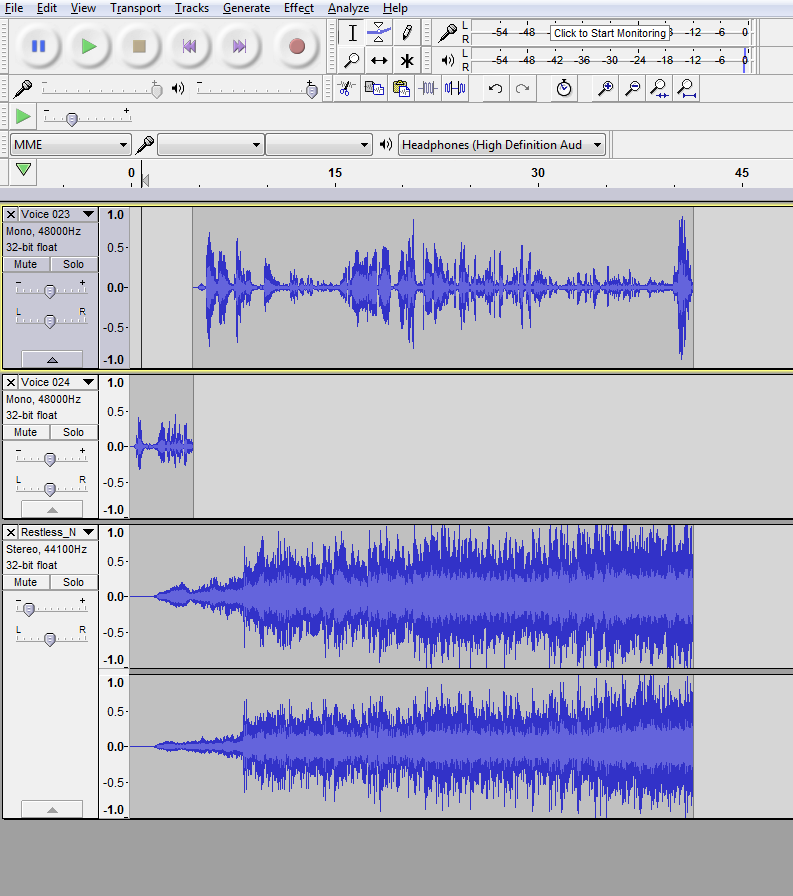
Next, you want to select the tracks you want to lock into place permanently by combining them. You can do this by selecting the little control box for each track while holding CTRL.
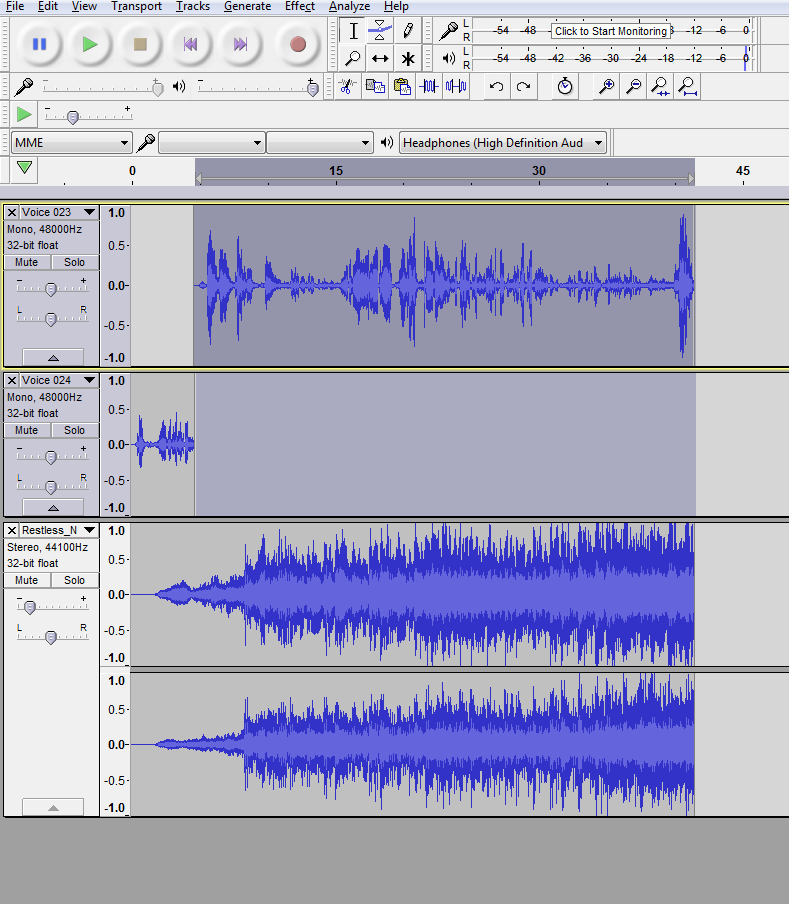
Next you go to Tracks and select Mix and Render. Click it.
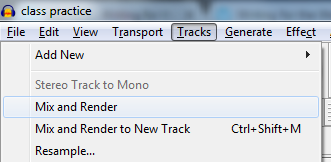
And that’s it! You now have a track that’s locked into place. Perfect for if you’re using the same transition or sound effect in multiple places.
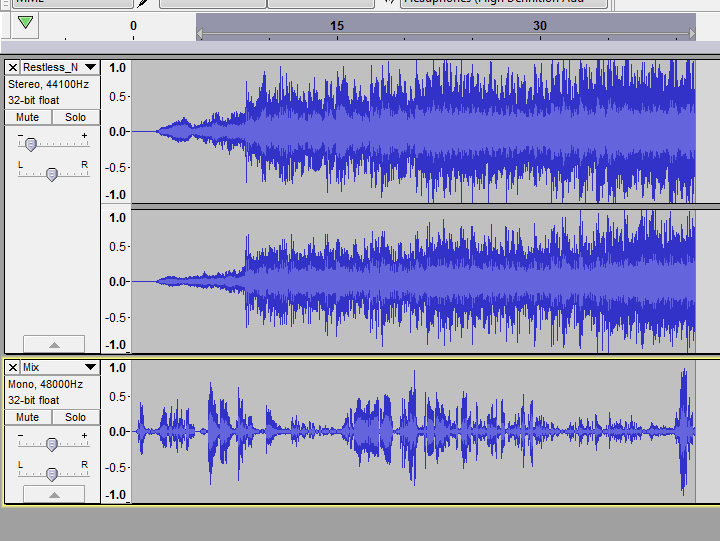
This is the initial source and inspiration for this tutorial.